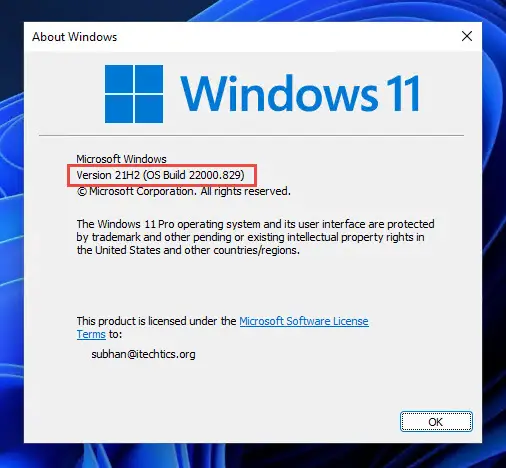Note that this build is in the “22000” series, and not the “2ies, which was actually the current OS build running in the Release Preview channel with the latest build 22621.232 (at the time of writing this post). This is because the current flight (KB5015882) is only applicable for Windows 11 original release. This means that if you join the Windows Insider Program on the Release Preview channel right now, you will be receiving this build. Note: If you are already subscribed to the Release Preview channel and try to install this update through Windows Update, then as you may notice, the update will not be available to you. KB5015882 brings some new features and fixes for the Windows 11 operating system. Let us continue to discuss what those are.
New in Windows 11 KB5015882 (Build 22000.829)
Choose to Upgrade OS Version Through OOBE
After installing this update, users will be able to choose whether they want to upgrade to the newer version of Windows 11 if their devices support it right from the Out Of Box Experience (OOBE) when signing in for the first time.
New in Windows 11 KB5015882 (Build 22000.829) Choose to Upgrade OS Version Through OOBE Other Improvements and Fixes Known Issues Download and Install Windows 11 KB5015882 (Build 22000.829) Rollback/Remove Windows 11 Insider Preview Update Cleanup After Installing Windows Updates
This feature has been introduced in light of the anticipated release of Windows 11 22H2 later this year so that users who make the transfer to Windows 11 from an older version can jump directly to the latest available version. If the user chooses to upgrade from OOBE, the update process will automatically begin after the update has been installed on the device.
Other Improvements and Fixes
Other changes and fixes have also been made with this flight:
You can now consent to receive urgent notifications when focus assist is on.The functionality for Windows Autopilot deployment scenarios has been restored that are affected by the security mitigation for hardware reuse. This update removes the one-time use restriction for Self-Deploying Mode (SDM) and Pre-Provisioning (PP). It also re-enables any User Principal Name (UPN) display in User-Driven Mode (UDM) deployments for approved manufacturers.An issue in UIAutomation() that causes an application to stop working has been fixed.An issue that prevents the Startup Task API from working as expected for certain apps has been fixed.The reliability of a push-button reset after an OS upgrade has been improved.An issue that makes the tenant restrictions event logging channel inaccessible if you remove the EN-US language pack has been addressed.An issue that causes certificate-based machine account authentication to fail in some circumstances after you install the May 10, 2022 security updates on domain controllers has been fixed.An issue that affects the Arm64EC code you build using the Windows 11 Software Development Kit (SDK) has been fixed.The Remove-Item cmdlet has been updated to properly interact with Microsoft OneDrive folders.An issue that prevents troubleshooters from opening has been addressed.An issue that causes port mapping conflicts for containers has been fixed.An issue that causes Code Integrity to continue trusting a file after the file has been modified has been taken care of.An issue that might cause Windows to stop working when you enable Windows Defender Application Control with the Intelligent Security Graph feature turned on has been addressed.Search Highlights have now been deployed. To access the policy for search highlights, go to C:\Windows\PolicyDefinitions and locate admx.An issue that causes exe to stop working when you use the play and pause keyboard buttons on certain devices has been fixed.An issue that causes exe to stop working when you use the Start menu’s context menu (Win + X) with an external monitor connected to your device, has been addressed.An issue that displays a blank window that you cannot close when you hover over the search icon on the taskbar has been mitigated.The overhead of resource contention in high input/output operations per second (IOPS) scenarios that have many threads contending on a single file has been reduced significantly.An issue that causes the Windows profile service to fail sporadically has been fixed.
Known Issues
With this Insider release, Microsoft has also identified a known issue. Microsoft intimates the users that the Widgets may crash in the background when logging in and show the static default icon instead of populating and updating to show other content, such as the local weather.
Download and Install Windows 11 KB5015882 (Build 22000.829)
To install this update, you need to be running Windows 11 and subscribed to the Release Preview channel. If you have enabled Windows updates, you will automatically get a “New features are ready to install” prompt. Reminder: Any previously-installed Insider Windows updates will make your device intelligible to receive this update. Thus, the following operations can only be performed if you are running Windows 11 with a build number in the “22000” series. Follow these steps to install the update: Once the computer restarts, you can verify that the OS has been updated by typing in winver in the Run Command box. When it installs, restart your computer by clicking Restart Now.
Rollback/Remove Windows 11 Insider Preview Update
If you do not wish to keep the installed preview update for some reason, you can always roll back to the previous build of the OS. However, this can only be performed within the next 10 days after installing the new update. To roll back after 10 days, you will need to apply this trick.
Cleanup After Installing Windows Updates
If you want to save space after installing Windows updates, you can run the following commands one after the other in Command Prompt with administrative privileges: