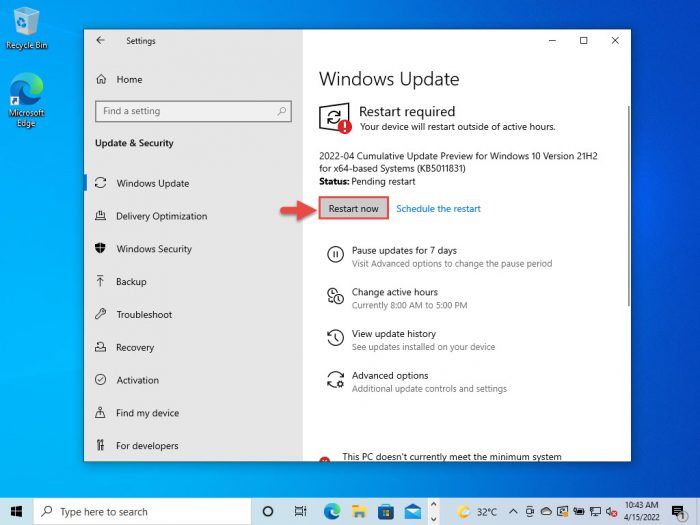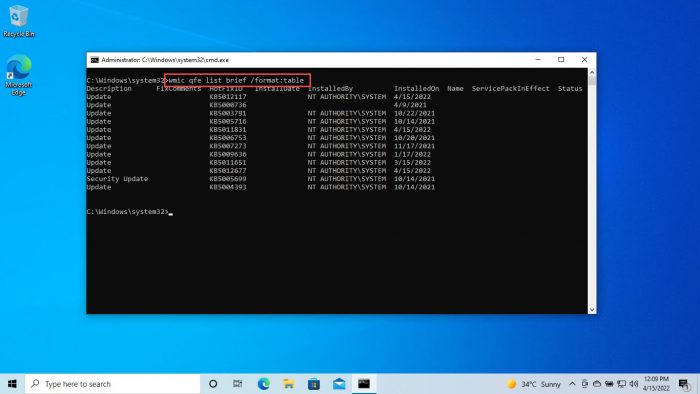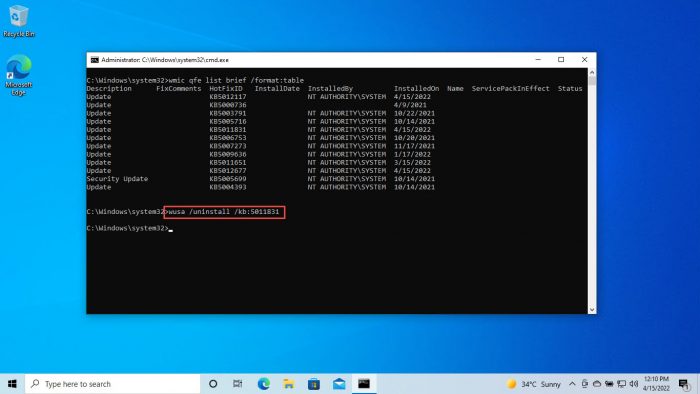Significant improvements to this flight will improve the operating system’s startup time, which can occasionally go up to 40 minutes! This would be a relief if you had to wait that long before your computer boots up. Let us now discuss other improvements in this release before we see how to install it.
Updates and Fixes
The following lists all the improvements made to KB5011831 for Windows 10:
Updates and Fixes How to Install Windows 10 KB5011831 (19044.1679) Rollback/Uninstall Windows 10 Insider Preview Update Uninstall KB5011543 Using Command Prompt Cleanup After Installing Windows Updates
Improvements have been made to servicing the Secure Boot component of Windows.Microsoft has changed the timeout for Azure Active Directory (AAD) registration from 60 minutes to 90 minutes for hybrid Azure AD-joined Autopilot scenarios. This also addresses a race condition that causes an exception at timeout.An issue that causes a remote desktop session to close or a reconnection to stop responding while waiting on the accessibility shortcut handler (sethc.exe) has been fixed.An issue that delays OS startup by approximately 40 minutes has been taken care of.An issue that incorrectly returns Execution Policy settings from the registry has been fixed.An issue that causes Internet Explorer to stop working when you copy and paste text using an Input Method Editor (IME) has been addressed.An issue that displays a black screen for some users when they sign in or sign out has been mitigated.An issue that causes Kerberos authentication to fail, and the error is “0xc0030009 (RPC_NT_NULL_REF_POINTER),” has been fixed.An issue that prevents you from changing your password that expired when you sign in to a Windows device has been fixed.An issue that could cause Windows to stop working when you apply a Windows Defender Application Control (WDAC) policy that doesn’t require a restart has been addressed.An issue that might fail to copy the security portion of a Group Policy to a machine has been fixed.An issue that causes the Key Distribution Center (KDC) code to incorrectly return the error message “KDC_ERR_TGT_REVOKED” during domain controller shutdown has been addressed.An issue that could prevent Graphics Processing Unit (GPU) load balancing over Remote Desktop from working as intended has been fixed.An issue that prevents the instantiation of the Microsoft RDP Client Control, version 11 and higher, inside a Microsoft Foundation Class (MFC) dialog, has been addressed.An issue that could cause a Microsoft OneDrive file to lose focus after you rename it and press the Enter key has been mitigated.An issue that causes the news and interest panel to appear when you haven’t clicked, tapped, or moused over it has been taken care of.An issue that fails to pass the Shift KeyUp event to an application when you use the Korean IME has been fixed.An issue that might occur when you use Netdom.exe or the Active Directory Domains and Trusts snap-in to list or modify name suffixes routing has been addressed.An issue that displays the wrong IME mode indicator when the Font Mitigation policy is enabled is fixed.The issue that causes the primary domain controller (PDC) of the root domain to generate warnings and error events in the system log is fixed.An issue that affects the Multichannel connection of the Server Message Block (SMB) and could generate a 13A or C2 error is addressed.An issue that occurs when you map a network drive to a Server Message Block version 1 (SMBv1) share is fixed.An issue that damages the pool when the Client-Side Caching (CSC) cleanup method fails to delete a resource created is fixed.An issue that could cause the server to lock up because the non-paged pool grows and uses all memory is addressed.The overhead of resource contention in high input/output operations per second (IOPS) scenarios with many threads contending on a single file has been reduced.
How to Install Windows 10 KB5011831 (19044.1679)
To install this update, you need to be running Windows 10 and subscribed to the Release Preview channel. If you have enabled Windows updates, you will automatically get a “New features are ready to install” prompt. If not, follow these steps to install KB5011831: Once the computer reboots, you can check that it has been updated to build 19044.1618 by typing in winver in Run. Once it downloads and installs, click Restart now to finalize the installation.
Rollback/Uninstall Windows 10 Insider Preview Update
If you do not wish to keep the installed preview update for some reason, you can always roll back to the previous build of the OS. However, this can only be performed within the next 10 days after installing the new update. To roll back after 10 days, you will need to apply this trick. You can also resort to uninstalling the update using the method below.
Uninstall KB5011543 Using Command Prompt
Since we have installed this update using Windows Update, it will not be listed in the list of updates but you can see it in the command line, and thus uninstall it. Here is how:
Cleanup After Installing Windows Updates
If you want to save space after installing Windows updates, you can run the following commands in Command Prompt: