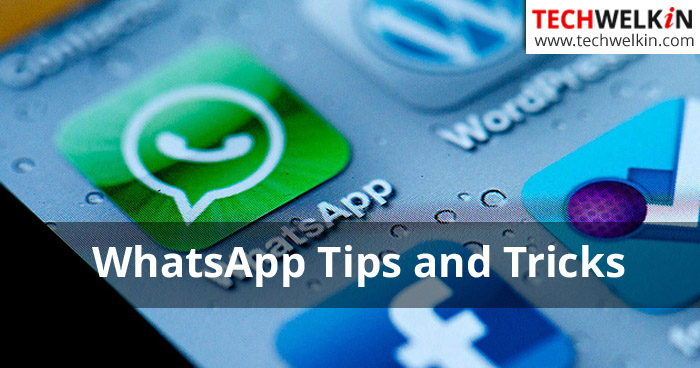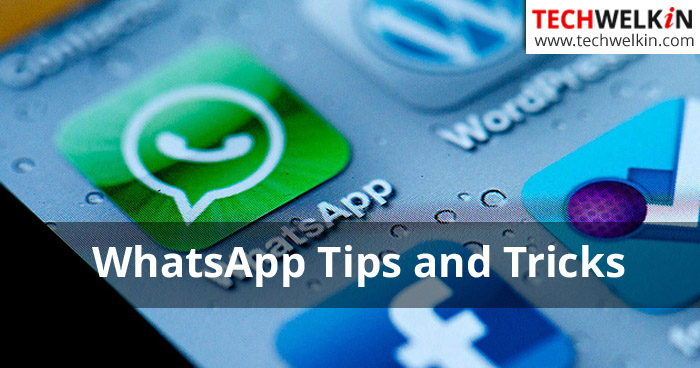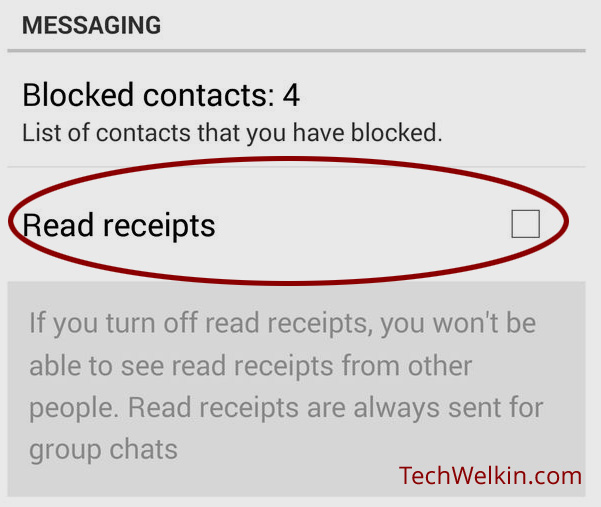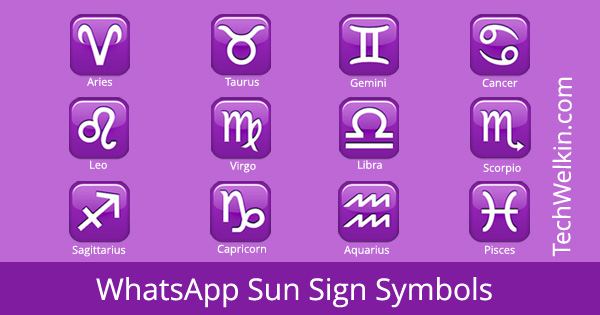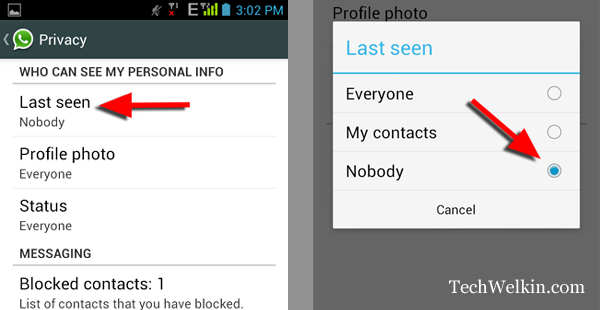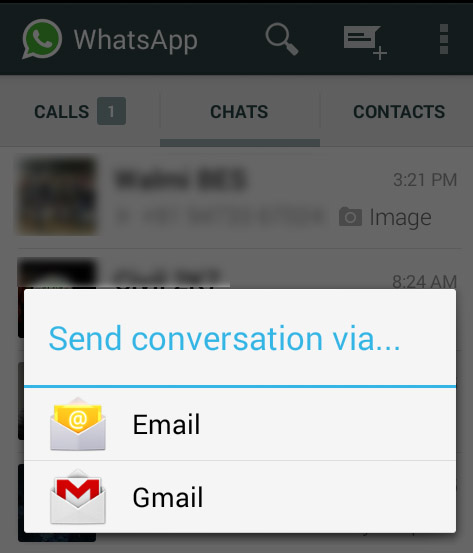Sometimes in your WhatsApp chat, an exclamation mark appears right next to a message bubble. Most people feel clueless as to why this exclamation mark inside a red triangle or circle is appearing. The short answer to this query is that something unexpected happen while WhatsApp was trying to send your message. For more information, see the main article on exclamation mark in WhatsApp chat. The very first thing that you should be aware of are the WhatsApp ticks. These are the checkmarks that appear in the message bubbles in a chat. There are single grey tick, double grey tick and double blue tick. All of these have a special meaning attached to them. Simple, aren’t they?! Knowing the meaning of these tick marks helps in keeping track of your conversation progress. This has to be the first WhatsApp trick that you should know. A large number of WhatsApp users wonder about whether their girlfriend / boyfriend has read their messages! Sending message is one thing but getting confirmation whether the message has reached and read by the friend is equally important. For this WhatsApp has the Read Receipt feature. When a message is read by your friend, the double grey ticks in the message bubble turn blue. This is an indication that the message has been read. More Details on Read Receipts If you and your love interest are not talking to each other, you might not want him to know that you have read his messages! It is possible to secretly read WhatsApp messages without sending the acknowledgment to the sender. But this facility comes with a catch! You can hide your read receipt but as a result you will also not be able to see the read receipts on the messages that you will send to others. All in all, if you turn off your WhatsApp blues ticks, you will also not see blue ticks from others. Take following steps to disable blue tick marks in WhatsApp: Go to Settings > Account > Privacy and uncheck the Read Receipt option. Here we would like to introduce you to a very cool WhatsApp trick! Even if you disable read receipt feature and in exchange you lose the ability to see blue ticks, you can still know if your WhatsApp message has been read by your friend! This is one of the least know WhatsApp trick around. Let’s assume that you want to know whether a particular message has been read or not. For this, long press on the message to select it. When a message is selected, a few extra options appear on top of the WhatsApp window. Among these there would be an information icon (a circled letter “i”). Tap on this icon and you would see the read receipt information of that message. Pretty easy! At times we need to send a message to all the contacts in our phone book. For example, you may want to send an open invite for an event —so you would want to send the invitation to everyone in one go. Sending individual messages will be just too time consuming. WhatsApp allows you send send bulk messages. The only condition is that the receiving persons should have your phone number stored in their phone book. This condition is enforced to check the WhatsApp spam. Oh! there are a lot of people out there who abuse WhatsApp! In order to send a message to multiple contacts, take the following steps: More Details on WhatsApp Broadcast Messages Popularity of WhatsApp transcends the geographic and lingual barriers. People use WhatsApp in hundreds of languages (like in Hindi). So it was natural that lately the demand to have this app on computer grew tremendously. Soon, this app was being used on PCs through middleware Android Emulators like BlueStacks. As a result, finally, the developers of WhatsApp have now officially offered us a method of interacting with mobile WhatsApp through your PC screen. So, you can use WhatsApp on your computer. What you see on your computer screen is just a reflection of your WhatsApp in mobile. For example, if you delete a message from either mobile or PC, the message gets deleted from both the devices. Learn How to Use WhatsApp on PC The question is, can you stop a WhatsApp message after you’ve sent it. Is there a way to delete and recall a WhatsApp message? A few of our readers have suggested a way to stop a message before it gets delivered. We have not tested this method but it sound pretty logical. If you block the recipient contact before you get double tick icon, it may be possible that the WhatsApp Server will not deliver the message. WhatsApp server keeps undelivered messages on its server for about 30 days. Therefore, if you unblock the person before 30 days, the stopped message may go ahead and get delivered. So, do not unblock before 30 days! As mentioned, we have not tested the above WhatsApp trick. If you use it, please let me know the results. We would love to hear from you! More Details on Stopping WhatsApp Message All of us use various emoticons (aka smileys, emojis) during our WhatsApp conversations. These small pictorial expressions help us conveying our thoughts rather conveniently. However, a number of these smileys appear strange to us. As we don’t know the real meaning of these smileys, we fear lest they get misinterpreted! But why exactly many of these smileys appear strange to us? The main reason is that most of the WhatsApp emojis have their origin in Japanese culture. If you’re not well acquainted with the Japanese culture, you may not understand the meaning of these smileys. To help you in this regard, we have created a compilation of the true meanings of WhatsApp smileys. Learn Meanings of WhatsApp Emoticons WhatsApp has a very irritating and privacy-breaching “feature” called “Last seen at”. This timestamp feature tells your friends when was the last time you used WhatsApp. Oh well, users want to share all kinds of cool status through, but most of them do not want to share their last-seen status! If you could not fall asleep late in the night and decide to check messages —everyone in your contact list would know that you were not asleep and using WhatsApp instead. This is a gross breach of privacy. But not anymore! Right after Facebook acquired WhatsApp, the app was updated and an option to hide the timestamp of “last seen” was offered to the users. However, many of the users had already reconciled with the breach of their privacy on WhatsApps. These users still don’t know that this option is now available. Hide Last Seen Status This is one of the tricks that millions of Indian WhatsApp users want to know. Many of my readers have been asking me how to compose messages in Hindi language on WhatsApp. They feel surprised when they receive jokes and other messages written in Hindi Devanagari right on their mobile phone. And they wonder how to write in Hindi on WhatsApp. Let’s end this surprise and see how it is accomplished. Good news is that you don’t need to do anything special to write or type in Hindi on WhatsApp. As long as you can activate Hindi Devanagari on your mobile device, you will be able to type in Hindi everywhere, be it SMS or email or search or… Anywhere! Type Hindi on WhatsApp WhatsApp is being used for all types of formal and informal conversations. Mobile phones are often lost and stolen and in such case we lose all our chats. But you can easily take backup of any WhatsApp chat. We recommend that you use this WhatsApp trick to regularly take backup of your important chats. Your WhatsApp status doesn’t always need to be as boring as “busy”, “available”, “in a meeting” etc. I have complied a list of some very clever and cheeky quotes that you and your friends will love to read. Post the best lines as your status and enjoy. We hope you liked these very useful WhatsApp tips and tricks. If you have anymore such neat tips for the fellow users, please share with us. Also, feel free to ask any questions that you may have on these topics. We will try our best to assist you. Thank you for using TechWelkin! I type a brief paragraphs on word and when pasted on whatsapp on computer there is no space between paragrphs. how to create space between paragrphs while transferring from word to whatsapp Comment * Name * Email * Website
Δ