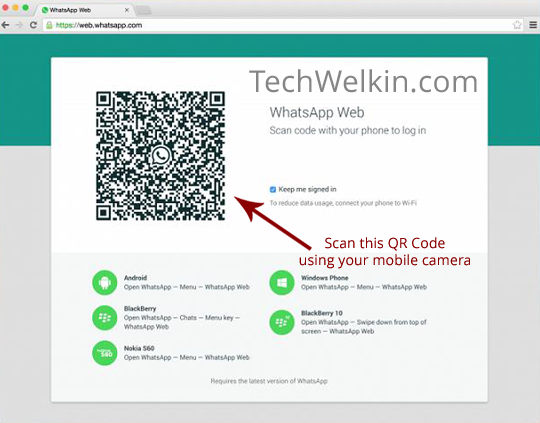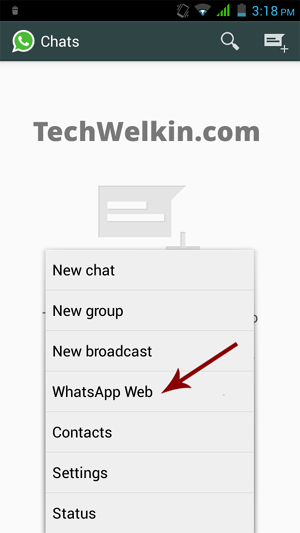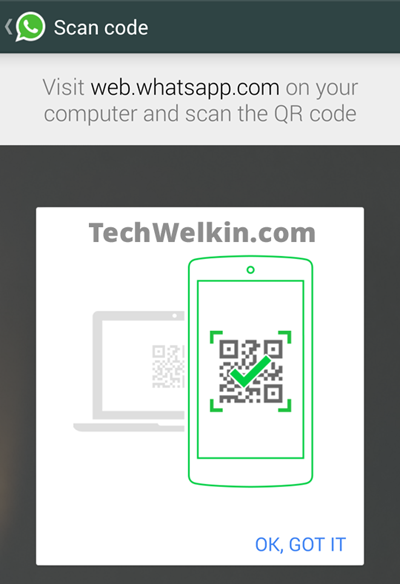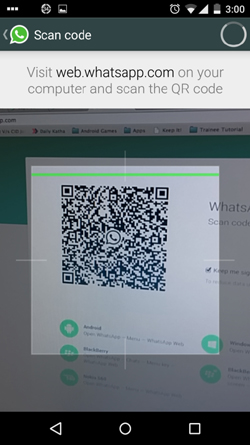What is the problem in using WhatsApp on computer?
First of all let’s understand why WhatsApp was not available for computers from the beginning. Well, the answer is really easy. WhatsApp was developed to be a mobile phone app. It was not intended to work as a messenger software installed on your computer (for example, Yahoo! Messenger). So, the developers of WhatsApp created various versions of WhatsApp for mobile platforms but not for computer platforms. You will find WhatsApp version for Android, iOS, Windows and BlackBerry etc. because they all are mobile operating systems. Computers, on the other hand, use operating systems like Windows 8, Linux etc. Popularity of WhatsApp transcends the geographic and lingual barriers. People use WhatsApp in hundreds of languages (like in Hindi). So it was natural that lately the demand to have this app on computer grew tremendously. Soon, this app was being used on PCs through middleware Android Emulators like BlueStacks. As a result, eventually, the developers of WhatsApp have now officially offered us a method of interacting with mobile WhatsApp through your PC screen.
Official WhatsApp Web: Facility to Use WhatsApp on Computers
Facebook, the social media giant who recently acquired WhatsApp, has brought in a much desired feature in the world’s most widely used mobile chat app. To install WhatsApp on your PC, please follow the steps given below.
Requirements for installing WhatsApp for PC
Before you begin the process, please ensure that your setup meets the following requirements: a) First of all, you must be a WhatsApp user on mobile phone (this feature is not yet available for iOS; which means you can not install WhatsApp for PC if you’re using WhatsApp on iPhone). Update: In August 2015, iOS version was also made available. Now iPhone users can also use WhatsApp for PC. b) You have to have Google Chrome, Mozilla Firefox, or Opera on your computer on which you want to install WhatsApp. c) Your mobile phone must have a camera. (Don’t you love taking selfies?)
Installing and Using WhatsApp on PC
If your setup fulfill the above requirements, you can go ahead and install WhatsApp on your computer:
- Upgrade WhatsApp to latest version on your mobile. This is very important because if you have an older version of WhatsApp on your mobile, you will not be able to install WhatsApp on your PC. The minimum version of WhatsApp on your mobile must be 2.11.498 To know the current version of WhatsApp on your mobile; open WhatsApp and then go to Settings > Help > About
- Now launch the browser and go to web.whatsapp.com Please note that this website works only in Google Chrome, Mozilla Firefox, or Opera. If you’ll use other web browsers like Internet Explorer, you’ll see and error. When you’ll go to the above mentioned website, you’ll see a QR Code, waiting to be scanned.
- Now pick up your mobile phone and open WhatsApp. Open the main menu and select WhatsApp Web option. An instruction will appear on your mobile, asking you to take your mobile camera near your computer screen and scan the QR Code. Tap on “OK, GOT IT” to remove the instruction screen and let your mobile to scan the QR Code.
- That’s all !… As soon as the QR Code will be scanned, you will see that WhatsApp screen appears on your computer. You can now send messages and do chat with your WhatsApp contacts right on your PC. Feeling happy?! I am sure you must be! WhatsApp on PC is especially useful for those who can not easily type on their mobile phones. On computer screen you see bigger font and it is much easier and faster to type using a computer keyboard. There are even more benefits. Let’s look at them.
Advantages of using WhatsApp for PC
All rosy? Well, almost !… there are also a few drawbacks of using WhatsApp on PC. Let’s consider them too.
Disadvantages of using WhatsApp for PC
I hope these instructions will help you in installing and using your favorite WhatsApp on your computer. Go ahead and use computer’s faster typing ability to send a flurry of nice status messages on WhatsApp. Should you have any questions in this regard, please feel free to comment and ask. I will try my best to assist you. Thank you for using TechWelkin! Is it possible to use the front camera of my phone to scan the QR Code? My rear camera is kinda blurry. Thanks for this simple and way to download whatsapp on PC. i was really facing big trouble to do it, your guide made it easy for me. Thanks again, Regards, Malisa Its giving the following message WhatsApp works with Google Chrome 36+ To use WhatsApp, update Chrome or use Mozilla Firefox, Safari, or Opera. One of the features I am hoping for in the future is for WhatsApp to finally stop relying on the phone for the PC app to work. What if I urgently need to send a message, but my phone is dead? I have contacts who only prefer being contacted via WhatsApp, so in the end, it inconveniences me. If only more people used Google Hangouts. I have a Samsung Galaxy S5 with whats app installed on it. Recently my phone broke and the display is gone. Is there a way to use WhatsApp for Web without scanning the QR code as I do have a alternative phone which does not support WhatsApp but my number active on it. I want WhatsApp on web as of now because I cannot get my screen fixed for couple of months and most of my business is on WhatsApp only. Please let me know if there is an alternative as i have been searching on web for almost a week now. Selecting this option will disable location sharing on WhatsApp. Open WhatsApp. Go to Settings > Chat Settings. Uncheck the box in the “Enter is Send” section. Comment * Name * Email * Website
Δ