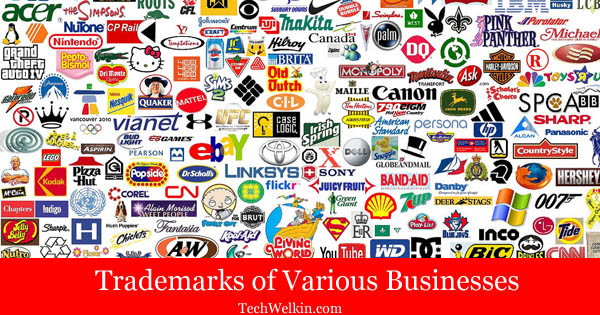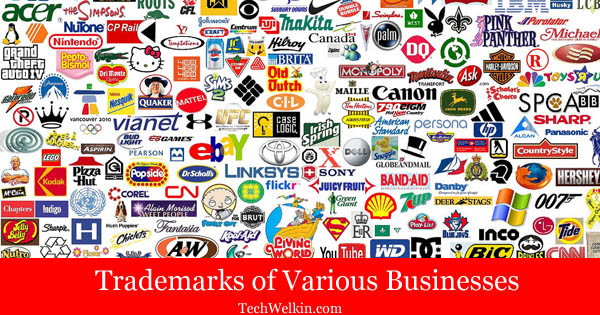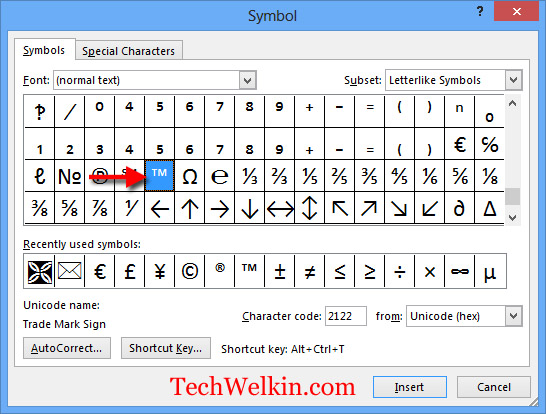Before we learn how to type the trademark symbol, we should first understand where to use it! There are several symbols that are used for asserting rights over a name, logo, product or service. Among these, trademark, registered and copyright symbols are most commonly used. A trademark is an unregistered name or sign that a business uses to distinguish itself and/or its products. If your trademark is not yet registered with the authorities, you should use the Trademark ™ symbol. When a trademark gets properly registered, it is called a Registered Trademark. In such a case, the Registered symbol (®) should be used. You must not use the ® symbol unless you get the registration certificate from the authorities. Copyright symbol (©) is used for asserting rights ownership on intellectual properties like literary work, websites and blogs, movies, music, paintings etc. If your product or service has a distinctive name or logo, it is advisable that you use the trademark symbol along with it. Use of trademark symbol informs your business competitor that although this name or logo is not yet registered but it is still your property because people connect this name or symbol with your products. Trademark symbol is composed of the Roman letter T and M, both written together in capital forms. These letters “TM” are super-scripted (or raised) and often placed on the right hand side of the trademark. For example: TechWelkin™. In larger documents where the trademark name or logo appears very often, it is also acceptable that you put trademark symbol when on first use only. Another practice in such cases is that an asterisk sign (*) is used along with the first usage of the trademark name or logo. Then a footnote is added giving details of trademark rights. MS Word is the most often used word processing software. Therefore, it is highly likely that you want to know how you can insert a trademark symbol in MS Word. There are several methods to do this. Let’s take a a look! Method 1: Use Alt+Ctrl Keys The easiest method of typing the trademark symbol in MS Word is to press the Alt + Ctrl keys and then press T. Method 2: Use Alt Key on Windows Computers Press and hold left Alt key and then type 0153 on numeric pad of your keyboard. Now release the Alt key to print trademark symbol. You must type 0153 using numeric pad keys and not using the regular number keys. For this easy method to succeed, make sure:
that NumLock is on that you’re using the left Alt key
Method 3: Alt+x method In MS Word, when you press Alt and x keys, this action converts the preceding Unicode into corresponding characters. Type 2122 and then press Alt+x . The number 2122 will be replaced by trademark symbol. Method 4: Insert from Symbols Method 5: Use AutoCorrect feature of MS Word MS Word comes pre-configured for automatically correcting (tm) with ™. So, when you type ™ and press space, the trademark sign should appear. If you’re a Mac user, it is even easier to type trademark symbol. Just press and hold Option key and then press 2. Oftentimes you need to type the trademark symbol on webpages and blog posts. The Unicode Consortium has assigned code U+2122 for this. In case of HTML codes, you need to type ™ or ™ to produce the trademark symbol. So, this is how you need to use and type the trademark symbol in your documents. I hope you found this information useful. If you have any questions, please feel free to ask me in the comments section of this article. Thank you for using TechWelkin. Comment * Name * Email * Website
Δ