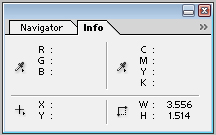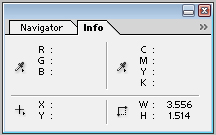Photoshop shows dimensions of the canvas area and zoom level in status bar. But when we select marquee tool and select some area on canvas -information regarding width and height of the selected area is not displayed. To know the dimensions of your selection, you should do the following: Go to Window menu and select info pallet Info pallet window will appear on screen. Now make selection using marquee tool. You will get the width and height of selection in the info pallet. Dimensions are shown in units that you have set in your Photoshop preferences. In the example shown in above image, width of selection area is 3.556 points and height is 1.514 points. READ ALSO: How to Quickly Delete Photoshop Layers The info pallet will also show you the cursor’s current relative position on canvas area. Cursor’s anchor position (i.e. the position from where the selection began) is also shown. READ ALSO: Write Circular Text in Photoshop I hope this was useful for you. Please feel free to ask any questions you may have. I will be happy to try and help you. Thank you for using TechWelkin. Comment * Name * Email * Website
Δ