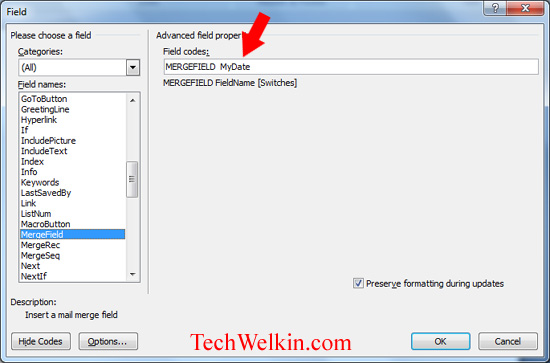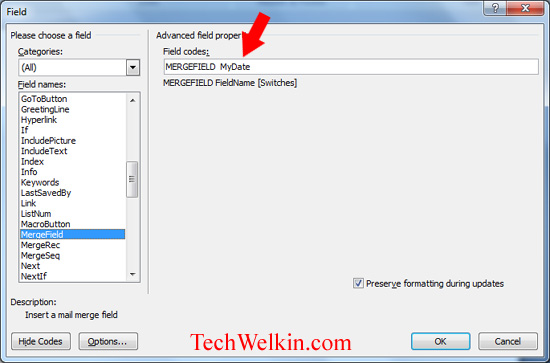When you do Mail Merge and if you are using a date field of mergeformat, sometimes MS-Word picks date field from source and prints it in an unwanted format. But, thankfully, we can change the format of date to suit your purpose. Select the date field that you have inserted in your document. Take right click on it and select “Edit Field…” from the pop-up menu A box will appear. Click on Field Codes button Now you will see a box containing field codes of the date field in question. It would be something like: MERGEFIELD MyDate Also Read: See more of MS-Word Tips and Trick Where MyDate is the name of your date field (so it could be different in your case) If there is anything after the field name, just delete that. Now add the date format switch after field name in the following fashion: MERGEFIELD MyDate @ “d MMMM yyyy” Click OK and the format of your field should get changed to the one whose switch you’ve just used. Example of date switches: @ “dddd, d MMMM yyyy” (formats like: Monday, 5 August 2013) @ “ddd, d MMMM yyyy” (formats like: Mon, 5 August 2013) @ “d MMM yyyy” (formats like: 5 Aug 2013) @ “dd/MMM/yyyy” (formats like: 05/Aug/2013) Besides these, you can create any of your desired codes by rearranging these switches (d, M and y). For example, you can write @ “MMM d yyyy” to format date like Aug 5 2013. Remember: “m” is used for minutes in a date field. For month, it is capital m (M) that you should use. I hope it was useful for you. Thank you for using TechWelkin. Many thanks for this most helpful article. I knew merge fields could be formatted within one’s Word document, but I had no idea how to do it! I think that we would correct it as text from the Excel file. Step 1. Correction date data as text with new format I assume that (i) cell A2 contains the date data that you wish to format (e.g. 01/01/2018), and (ii) cell E2 will contain the result of the new format. Select cell E2 and input the following formula: =DAY(A2) & IF(OR(DAY(A2)=1,DAY(A2)=21,DAY(A2)=31),”st”, IF(OR(DAY(A2)=2, DAY(A2)=22),”nd”, IF(OR(DAY(A2)=3,DAY(A2)=23),”rd”,”th”))) & ” day of ” & TEXT(A2,”MMMM, yyyy”) For your information, the aforesaid date data belongs to a column named “date of execution”, expressly as follows: Column A A1: Date of execution A2: 01/01/2018 Column E E1: Result E2: [input the aforesaid formula here] Then, you will find that the date will be formatted and shown in a new form. Step 2. In the letter (opened in MS Word), input the merge field named “date of execution” into the letter. Please help! HELP!!! Comment * Name * Email * Website
Δ