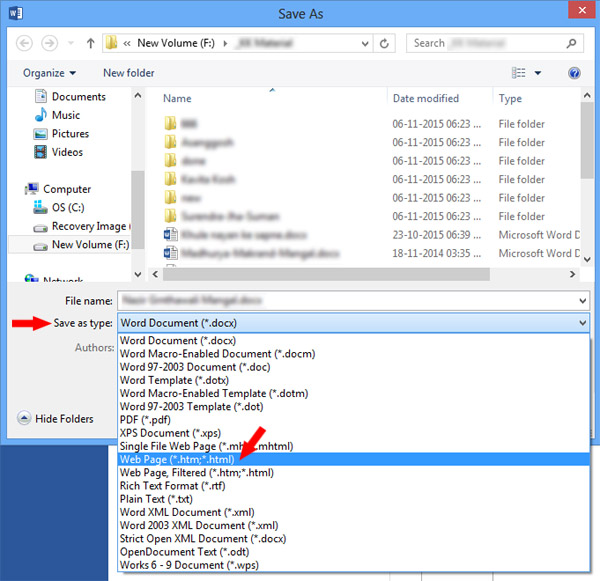We all sometimes get Word documents that contain a large number of embedded images. If we need all these images saved as separate files, MS World does not provide any straightforward method to do this. Although MS Word itself can do a number of image editing operations within the document but if we want to edit the embedded images in something like Photoshop, we would require images to be saved as separate files. In today’s MS Word trick, let’s learn how to easily save all the images from a Word document. If you want to save one or few pictures from an MS Word document, you can take right click on the image and select “Save as Picture…” option. This feature has been made available in the recent versions of MS Word. But what if you have 200 images in the document? The quickest and easiest method of saving all the images from a Word document is to save the document as a webpage. If you know HTML programming, you would understand that a webpage refers to resources like images stored as individual files. So, when we save a Word document as webpage, MS Word document becomes an HTML page and all the embedded images get stored in a separate folder. We can use this operation to get images out of the Word document. This method is useful if you need to save only one or few images as separate files. If the MS Word document contains lots of images and you want to save them all, then the above given method is best. OK, so this alternative method entails taking a screenshot. Learn More MS Word Tips and Tricks! Hope this tip would save you some precious time. In our own office, we often get documents that are full of images that were supposed to be sent separately! But some folks somehow find it easy to insert all the images in Word document. This causes significant wastage of time if these images were to be used as separate files. If you need to send a number of images to someone, better zip them all and then send. Embedding in an MS Word document is not really a great idea. Do let us know if you have any question in this regard. We will try our best to assist you. Thank you for using TechWelkin! why is this happening? what if i want to use this function in a VBA project? Comment * Name * Email * Website
Δ