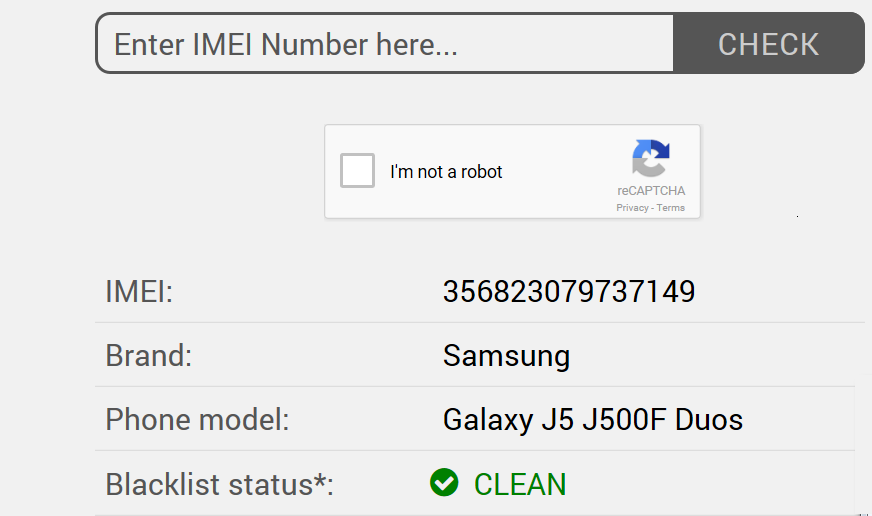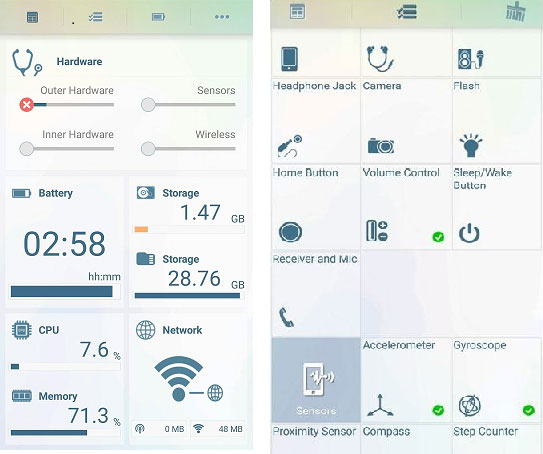If the phone is in good physical condition, has features that you want and with minimum wear and tear like scratches and dents — then why not? But is physical condition the only criteria to look for in a second hand phone? No! There are many other checks that one must perform before investing on a used phone. This article will discuss in detail the checks to look for. The checks are related to Android phones. However, some of the common criteria may hold true for other makes, brands and mobile operating systems as well.
Check the Price of Used Phone
First of all check the price from the seller. Are you sure the price quoted is worth it? Remember, the price of a used Android phone drops drastically. For a good offer, check online deals and local dealers for a similar model. Bargain for at least 15-20% less than what others are offering. Do not compare the used phone’s price with the actual price mentioned in the invoice. If the phone is more than a year old then it should cost you less than half of the original price irrespective of the good physical condition.
Check if You are Buying a Stolen Mobile Phone
No one would want to buy a stolen mobile phone. But how do you ensure that the phone on sale is not stolen? Well, check the phone’s IMEI. Type *#06# on the dialer to display IMEI number on the screen. Now check if the IMEI is blacklisted or clean. You can use any of the IMEI online databases like http://www.imei.info or http://www.imeipro.info to check the status. Please note that even if the IMEI status is clean there is no guarantee that the device is not stolen. Unless a theft is reported the IMEI is not blocked or blacklisted. Even if the theft is reported, the database takes time to update and reflect the changes. Ask for the original vendor invoice and check if the IMEI mentioned matches the one displayed on the device screen. Ensure that the seller’s name and the name on the invoice are the same. The invoice will also provide the warranty details of the device. So don’t forget to ask for the original invoice!
Make Sure there is no Google Account Verification Problem
If you are buying a used / old / second hand / refurbished Android mobile phone, then you must make sure that all the Google Accounts are removed from the phone before factory reset is performed. If this is not done, you will get the “This device was reset. To continue sign in with a Google Account that was previously synced on this device” error when you will switch on your newly bought phone. To get around this problem, the seller will have to log into the phone with his Google Account and then remove his account from the phone before doing factory reset. But if you have already bought a used phone and the seller is no longer reachable, for you we have published a detailed article on how to bypass the Google Account that was previously synced on this device error.
Hardware Quality Checks
Now that you have performed the two most important checks — it is time to look at the hardware. To check the hardware you can install the Phone Doctor Plus App that tests for 30 hardware items and sensors, including multi-touch, earphones & microphone, gyroscope, proximity sensor and display. It is an easy to use app. The following illustration displays the options available in this app:
Phone Doctor Plus app is suitable for all Android based devices. Many other similar apps are available online. Choose the one that you prefer. Performing a hardware check on a used Samsung phone is easy as it does not require you to install an additional app. Just type #0# on the dialer to display the available test options. The options are intuitive. Use each option and read instructions to perform the corresponding checks.
Check the Activation Lock
Android devices may have an activation or reactivation lock that prevents activation of your device by another person if device is lost or stolen. Check with the reseller that the lock has been disabled. Alternately try to configure the device using your Google ID. If it prompts for previous Google ID to configure, it means the activation lock is on. This feature is supported on phones running Android OS 5.01 or higher. The Reactivation Lock is a security feature installed on most recent Samsung devices by default. This feature prevents data wiping, resetting your phone and stops anyone else from using your phone. The location of this option on your phone can vary based on the model of your device and the installed Android version. In addition to the above checks, listed below are a few additional tips:
Software Check
Ensure that the device does not have any app that can not be uninstalled. This could be an indication of the presence of malware in the phone. App that came pre-installed with the new device are OK. Generally, you can not remove these factory-installed apps. But any other app must not stick around even if you try to remove it.
Check all the Ports
Check if the USB port works for data transfer with a PC and for charging the device. Connect an audio jack to check if music files play normally.
Check Battery
Check if the battery can be replaced by you or at the service center. Ensure that the battery is not deformed. Charge the phone for 5-10 minutes to ensure there is no abnormal heating.
Miscellaneous Checks
Check for loose back cover Scratches on camera lens Scratches on display touchscreen and if the display is not perfectly rectangular or if the color tint is different, it means the display is damaged Water damage
Conclusion
There is no dearth of used phone sellers on portals. However, it is advised that unless you are allowed to check the phone personally — do not invest your hard earned money in a used phone. If you know what you want and the device emerges a winner after performing the above mentioned checks, then you surely got a great deal and phone on hand! If you can suggest more such checks to perform on a used mobile phone, please do share with us. Should you have any question on this topic, please feel free to ask in the comments section. We at TechWelkin and our reader community will try to assist you. Thank you for using TechWelkin! Comment * Name * Email * Website
Δ