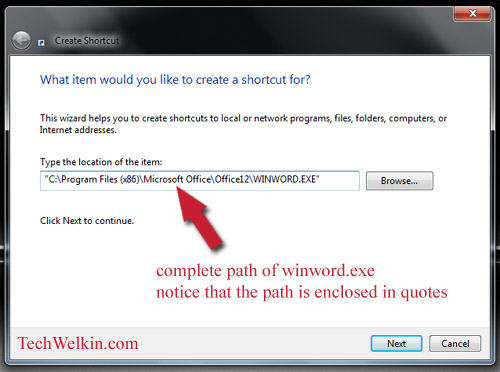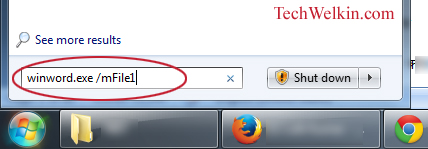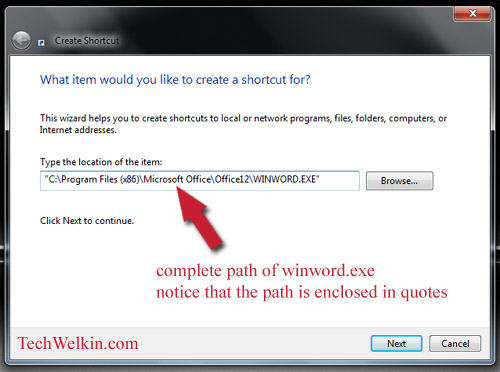Most people just open a particular file from Windows Explorer –but the above mentioned demand is a sensible one. So, here I am to tell you how such an objective could be fulfilled. There are two ways to do this. Lets have a look: Click on the Start button and then type the following command in the “Search Programs and files” box: winword.exe /mFile1 Press enter and MS-Word will open with the most recently opened document. This command has two parts. The first part (winword.exe) launches MS Word and the second part ( /mFile1 ) opens the last opened document. NOTE: In Windows XP use, Start > Run and then type the above command. The command explained in previous section works fine but it would be much easier to use if you create a shortcut for it. Go to Desktop and take right click on any empty area. Select New > Shortcut option. A box will pop-up and it will ask you to browse or type the location of the file to be opened. In this case we want to open winword.exe (this is the file that launches MS-Word). Click on Browse button and go to the location where this file is located. Once you find it, select this file and click OK button. Usually this file is located in C:\Program Files\Microsoft Office folder. ALSO READ: Time Saving MS Word Tips and Tricks You may need to look for this file a bit as its exact location may vary in different machines. In my computer its location is: C:\Program Files (x86)\Microsoft Office\Office12\winword.exe Once you have found and selected the file –the entire path will become visible in the shortcut box. The path will be closed in double quotation marks: Now, after the path of winword.exe, outside the quote mark, give a space and then type /mFile1 So the entire command will look like “C:\Program Files (x86)\Microsoft Office\Office12\winword.exe” /mFile1 Click Next button, give this new shortcut a name and you’re done. A new shortcut will be created on your computer’s desktop. Double click it to open MS-Word and the most recent document in one go. Please don’t forget to let me know how you liked this article! Also, if you have any problem –do comment and I will try to help you out. Comment * Name * Email * Website
Δ